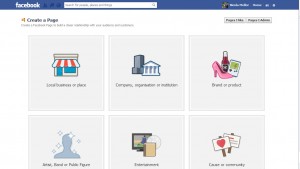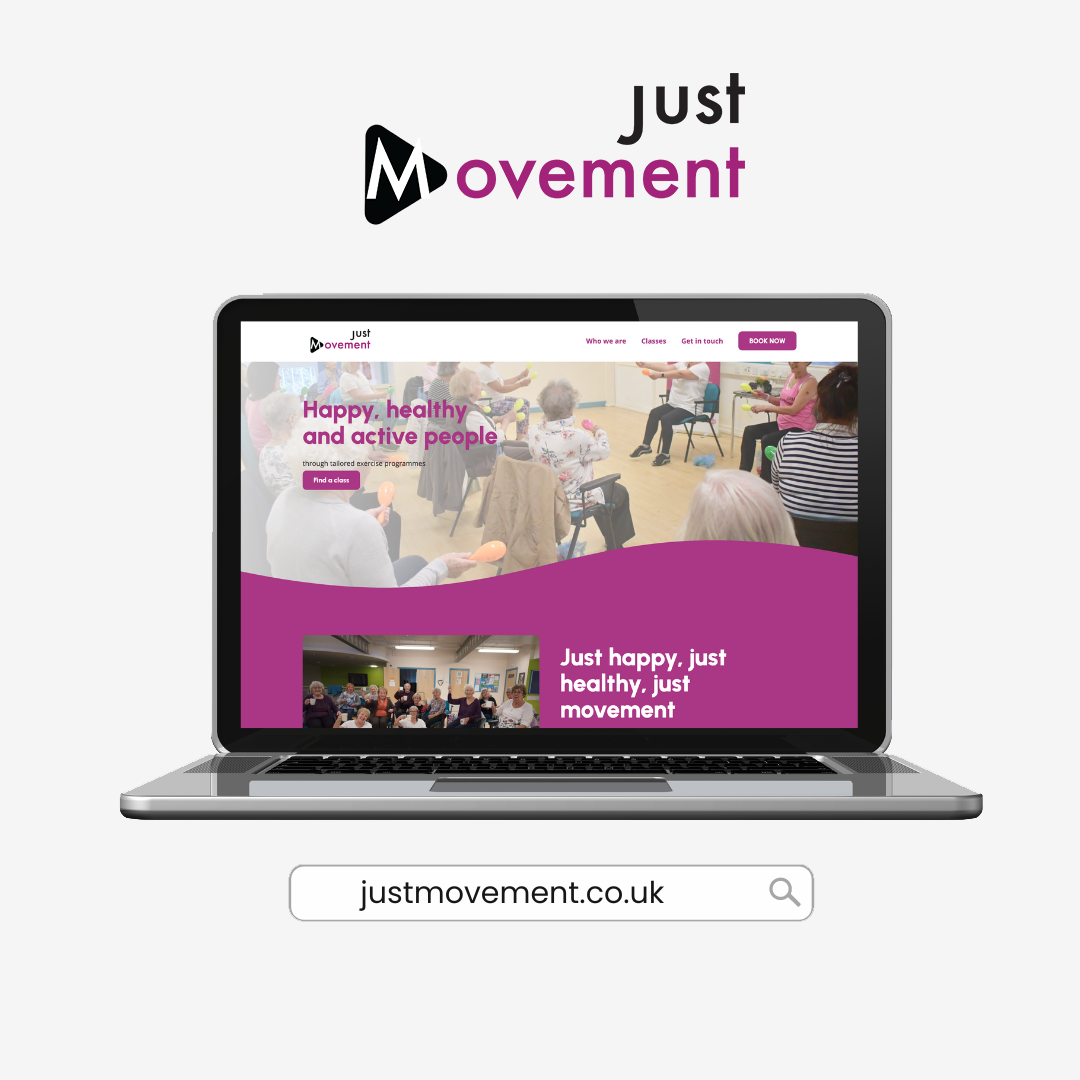Here are some simple steps to help you set up your Facebook page.
- Go to www.facebook.com/pages/create
- Select appropriate type of page for your business
- Fill out business details and accept terms & conditions. Press continue.
- Fill out information in the about section (this will be displayed on the main page, add your website to this), Add website, Add Twitter information & any other websites/ Social Media you have an account with. Tick the boxes that you agree that you have permission to set up the page. Click Save
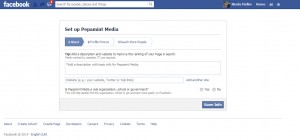
- Set up a profile picture. The dimensions of the image should be 180 x 180 px – If you do not have any type of editing software, visit www.pixlr.com and edit the dimensions of your image there. Ideally the profile picture should be an image that represents your business, ideally a logo. Press save when you are happy with the image.
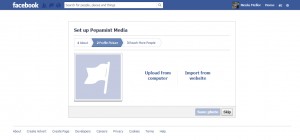
- Skip the reach more people part. This is Facebook asking you to pay for advertising. If you wish to do this, it can be done at a later date.
- You have now created a Facebook page – congratulations! You are nearly there, just a few more bits to finish off.
- At the top of the page is the admin panel. This is something only the administrator (you) can see. This is where you can see notifications, messages, new likes, insights and also edit your settings for the page.
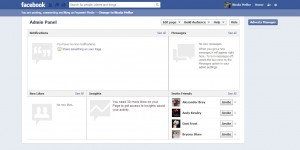
- If you scroll further down you will see your page (which will have your profile picture displayed). You now need to add a cover image. This usually is an image representing your company. The correct size image to have as your cover image is 851 pixels wide by 315 pixels high.
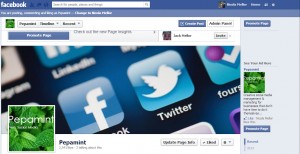
- Now is an ideal time to post an update. Ideally just write something introducing your business in the status section.
- It makes sense to Like your own page
- Now finish off completing the about section. To do this, click on the about button which is just below your profile picture, then click edit information or you can go on to the admin panel and click edit page>edit settings>page info. It should look like the image below:-
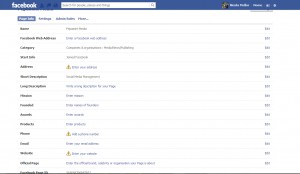
- The Facebook web address allows you to direct people to your website easily. You cannot do this until you have 25 likes on your page. This is worth looking at when you do have 25 likes.
- Select a category for your business, i.e my business is media.
- Edit the address details. You can also hide your address if you decide to work from home.
- The short description is the part we edited at the beginning.
- The long description is now an opportunity to write more about your business. Sell yourself, include as much information about your business and why people should buy from you.
- Mission – Add your mission statement – What is your business aim?
- Date that your business was founded
- Products – Add details of your product/service here
- Add your phone number, email and website
- Now time to start getting some likes on your page. In the admin panel you can see an invite friends page column. Click on see all and then it will allow you to invite your friends to like your page. I would also recommend clicking on the build audience section and then clicking share page, this will post a link to your profile page and encourage more people to like your page.
Other ways to get more likes include:
– Putting your page link on your email signature
– Putting your page link on your website
– Putting your page link on your business cards
– Asking people you meet to like your page
– Try a competition to get more likes
– Facebook advertising (cost involved)